The two most essential components of an online store are orders and merchandise. Right? It’s no secret that WooCommerce provides store owners with an easy-to-use order management solution; unfortunately, it provides very minimal functionalities to export orders using CSV, which means you can’t export WooCommerce export orders without a plugin.
Today’s article will teach you how to export your orders and products in WooCommerce in a few simple steps using a free plugin while learning about their features to help you decide which one is best for your store’s needs.
Are you ready to jump in?
As previously stated, you’ll need the assistance of a WordPress plugin to export orders from WooCommerce. Below we’ve prepared a list featuring some of the best export order plugins and their features so you can choose according to your needs.
Leading WooCommerce Export Order Plugins
Advanced Order Export for WooCommerce
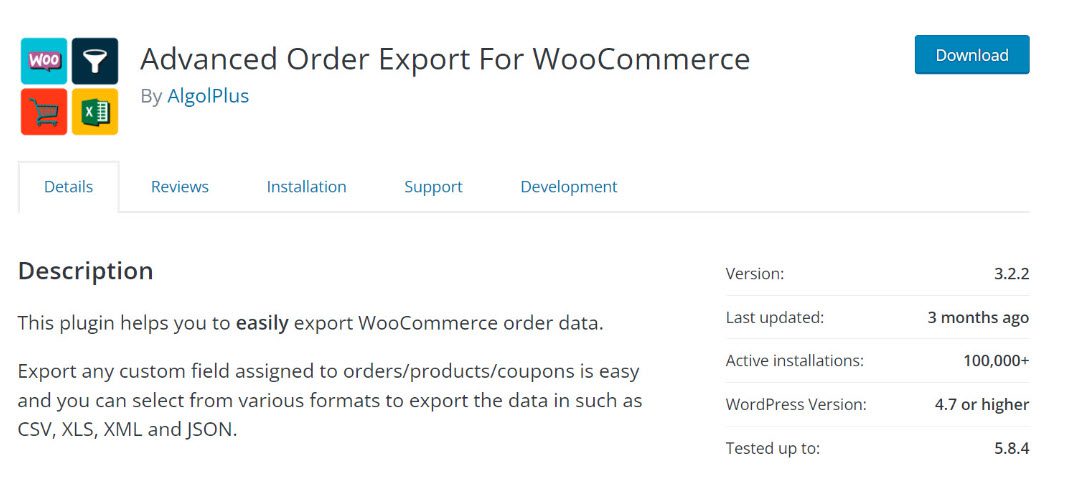
This is the most popular WooCommerce order export plugin in the WordPress repository and provides a simple way to export order data. It allows you to export order data in various file formats such as CSV, TSV, XLS, JSON, PDF, etc.
The exported file includes information about the order, product, customer, coupons, etc. Additionally, you can use this plugin to export data from custom fields.
Features of the plugin:
- Option to select the fields to export;
- Option to rename labels;
- Rearrange columns;
- Export WooCommerce custom fields or terms for products/orders;
- Mark your WooCommerce orders and run “Export as…” a bulk operation;
- Use clear filters and much more.
WooCommerce Customer/Order/Coupon CSV Export by SkyVerge
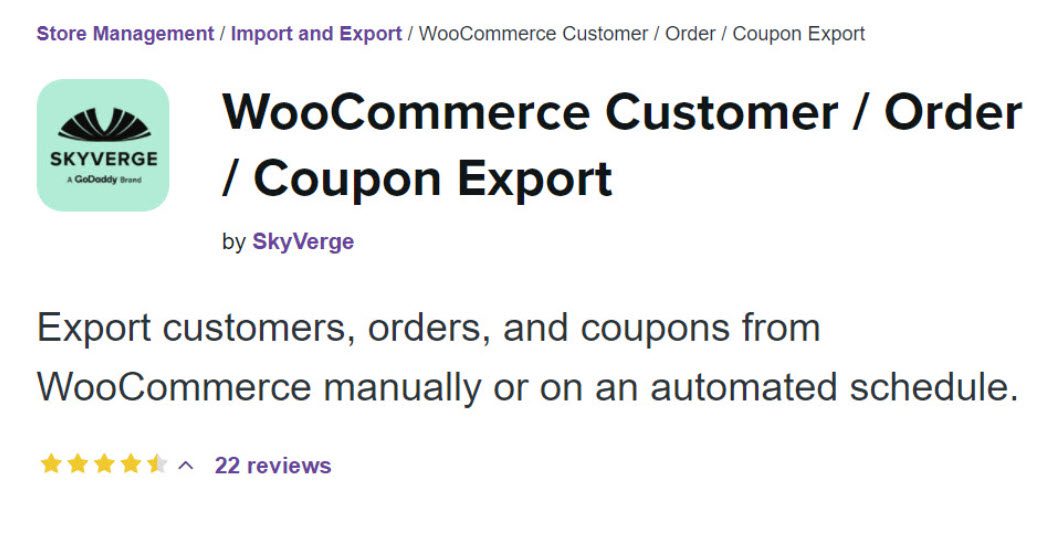
This WooCommerce extension lets you export your store’s customer order data to a CSV file. This extension is a convenient solution when you need to get data from WooCommerce to use in another system. It generates CSV files as the output for the customer and order data.
You can use this plugin to export individual records or documents in bulk. Furthermore, depending on your preferences, you can configure automatic exports to use FTP, HTTP POST, or email. The extension provides numerous options for exporting customers and order details from your WooCommerce store.
Features of the plugin:
- Select the information you want to export from a customer record – name, email, address, and so on;
- Order data can include a variety of details such as order totals, line items, discounts applied, shipping information;
- Customize the export fields to meet your needs;
- Once the export process is completed, a notification will inform you that the export file is ready for download;
- Schedule an automatic export via FTP or HTTP POST to multiple email addresses or save locally;
- All of your exports will be saved for 14 days, so you can download them again if necessary.
WP All Export
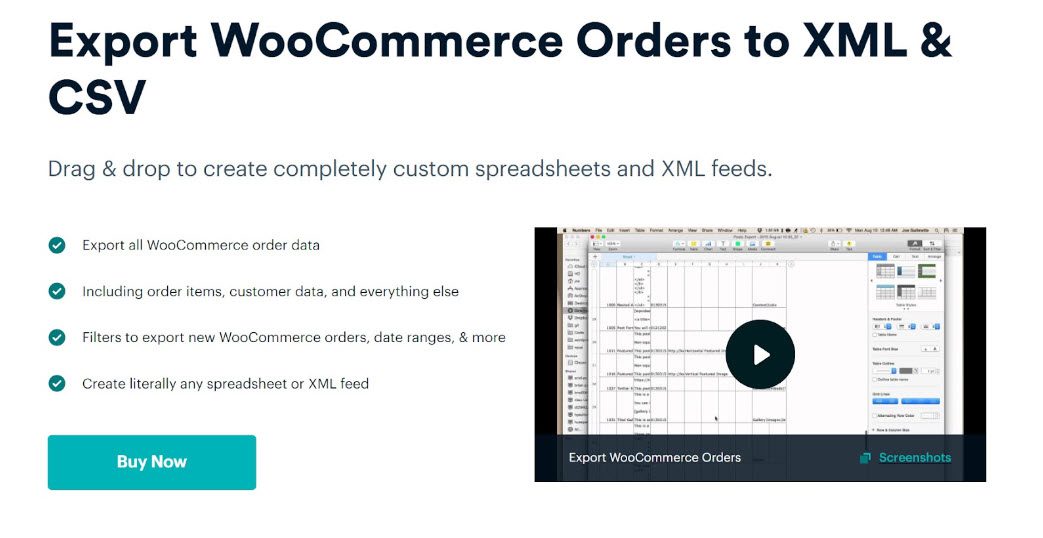
This is an all-inclusive solution for exporting WooCommerce order data. You will export a wide range of data. The plugin also supports custom data in your WooCommerce orders section.
Features of the plugin:
- Easily manageable columns by using the drag-and-drop feature;
- Option for hard coding to match any XML structure;
- Handle large amounts of data with ease;
- With WPML and Polylang support, this theme is easily translatable;
- Filters are used to select orders accurately;
- The ability to run automatic exports on a predefined schedule;
- Customization and third-party integrations are possible.
WOOEXIM
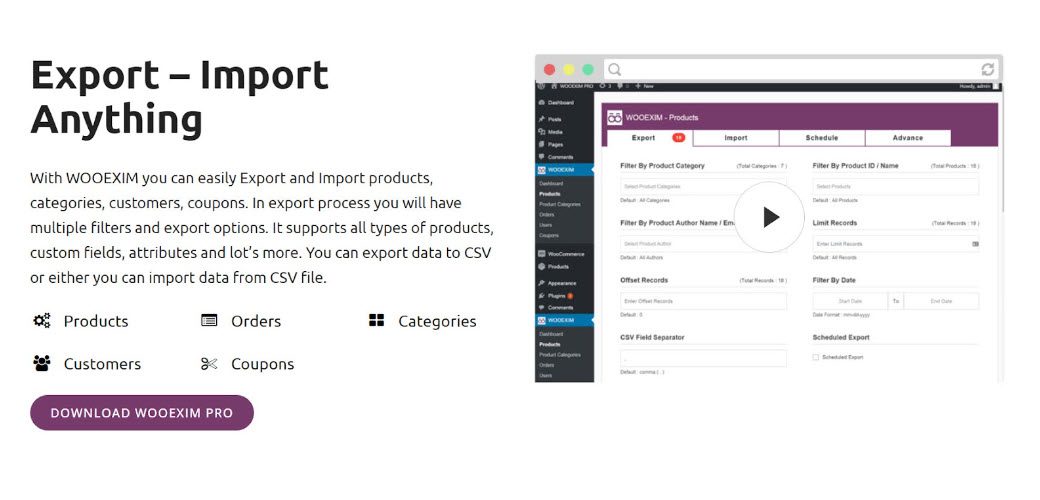
The Wooexim plugin lets you import and export WooCommerce data such as orders, products, and customers. You can also easily manage categories, coupons, and custom fields.
A CSV file is used to facilitate the export and import. Furthermore, it allows you to schedule export by specifying export intervals based on your needs. Additionally, the various filter options ensure that you can export products selectively and accurately.
Features of the plugin:
- Using a CSV file and a remote file URL, you can export and import various WooCommerce store data;
- It is compatible with all WooCommerce product types;
- You can schedule the exports at predefined intervals;
- Send scheduled data exports to a specific email address;
- The ability to program automatic export schedules;
- Import system based on Ajax for faster processing;
- Custom fields and attributes are supported;
- Export and import previews can help you ensure the project’s accuracy;
- Export archive to aid in the download of previous export data.
WooCommerce Store Exporter
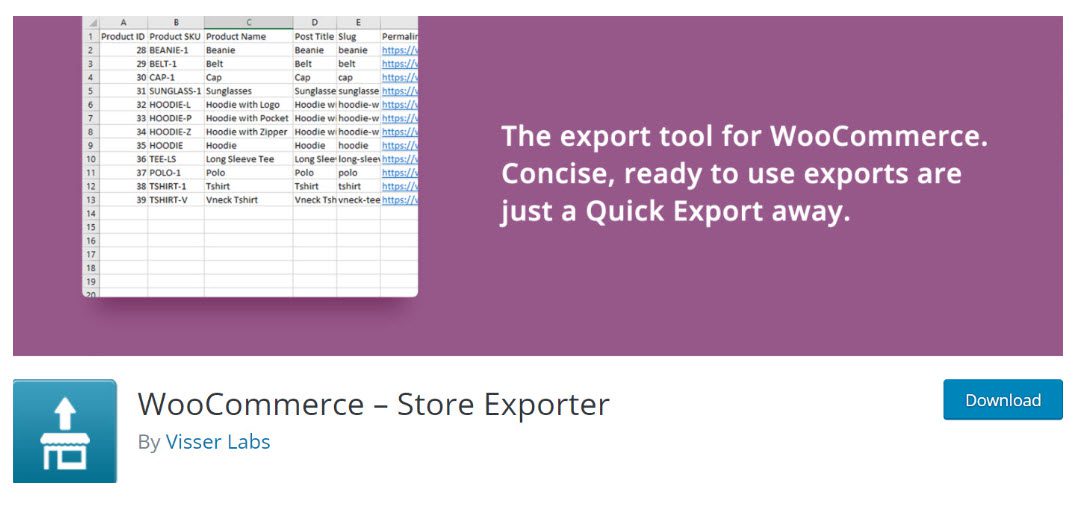
This plugin’s Quick export option allows you to quickly export products, orders, categories, tags, and user details. There are several filters available to assist you in selecting the necessary data for export.
In addition, the plugin provides native integration with many WooCommerce extensions to make your life easier. The Pro version of the plugin adds support for several new data types.
Features of the plugin:
- Export All in One SEO Pack;
- Export Advanced Google Product Feed;
- Export Product Addons;
- Export Sequential Order Number Pro;
- Export Checkout Manager;
- Export Checkout Field Editor;
- Export Cost of Goods.
Now that you have five export order plugins that you can choose from, it’s time we get down to the monkey business of things and see how to start exporting your WooCommerce orders.
First, look at how you can export orders from WooCommerce using a free plugin Advanced Order Export For WooCommerce.
This is How You Export Your WooCommerce Orders
The first thing you need to do is install and activate the plugin. Then, head over to your WordPress Dashboard → Plugins → Add New and type in the plugin’s name in the search bar.
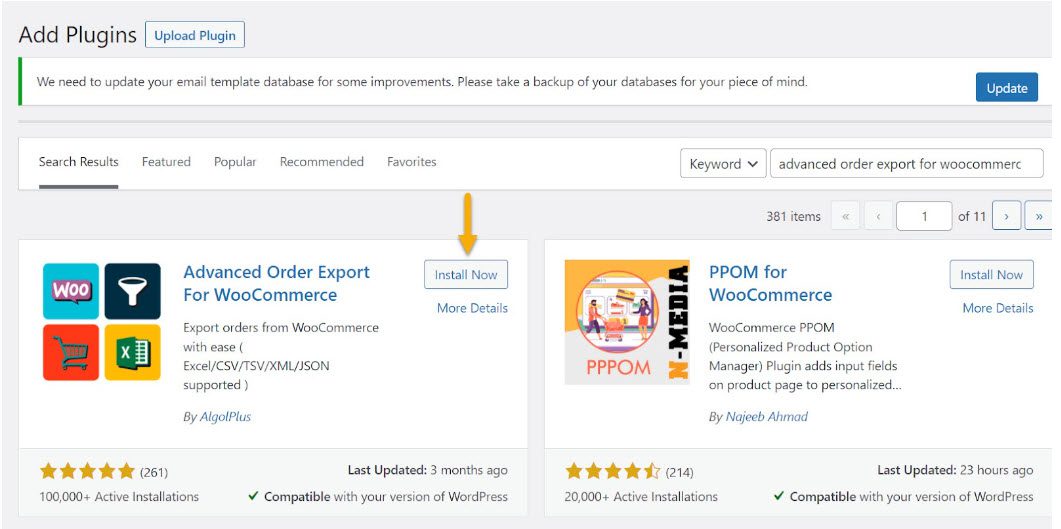
Once activated, you can access the plugin’s settings by going to WooCommerce → Export Orders.
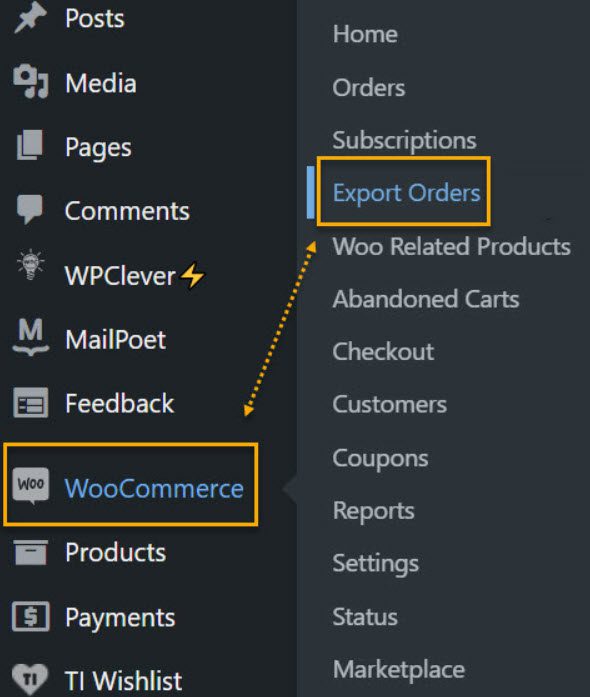
You’ll find various options and filters for customizing the export file based on your needs on the plugin settings page. But, first, we’ll do a quick rundown of the available options.
Filter orders by date
To begin, you will be able to filter orders by date. Then, you can choose from a variety of options, including:
- Date of Order;
- Date of Modification;
- Date of Payment;
- Date of Completion.
To generate the report, you can choose any of these options. There are also options to specify a date range or a range of orders.
You can generate an export file quickly by clicking the Express Export button.
The plugin also includes checkboxes for creating Summary Reports based on products or customers.
You will also be able to specify the name of the exported file. In addition, you can customize the file name by selecting different tags such as date and time, order id, order name, etc.
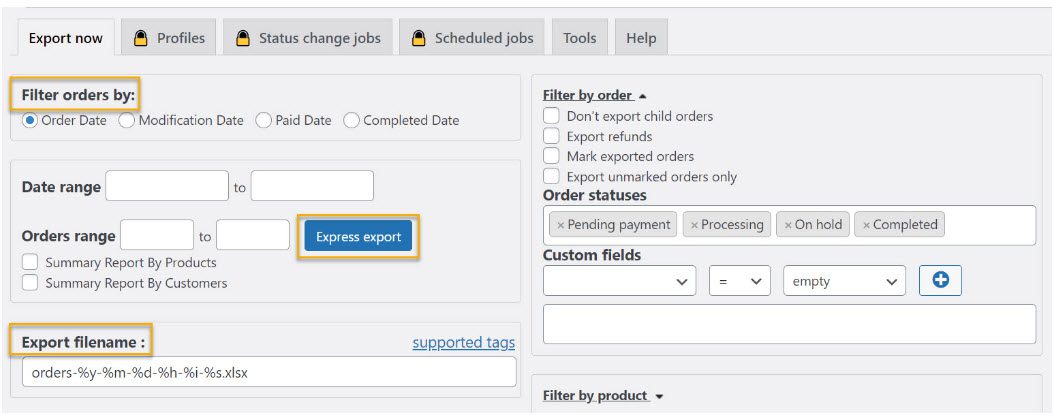
Choose the file format.
The plugin allows you to select the file format for your export file. The following are the available options:
- XLS;
- CSV;
- XML;
- JSON;
- TSV;
- PDF;
- HTML.
You can also select an appropriate date and time format.
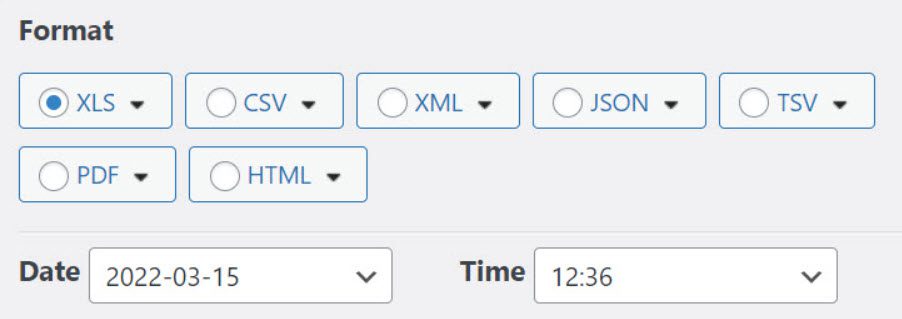
You can add more specifications to each of these file formats. For CSV format, for example, you can specify auto-column width, general force format for all cells, image width and height, etc. Please keep in mind that the unique characteristics of each format will determine these options.
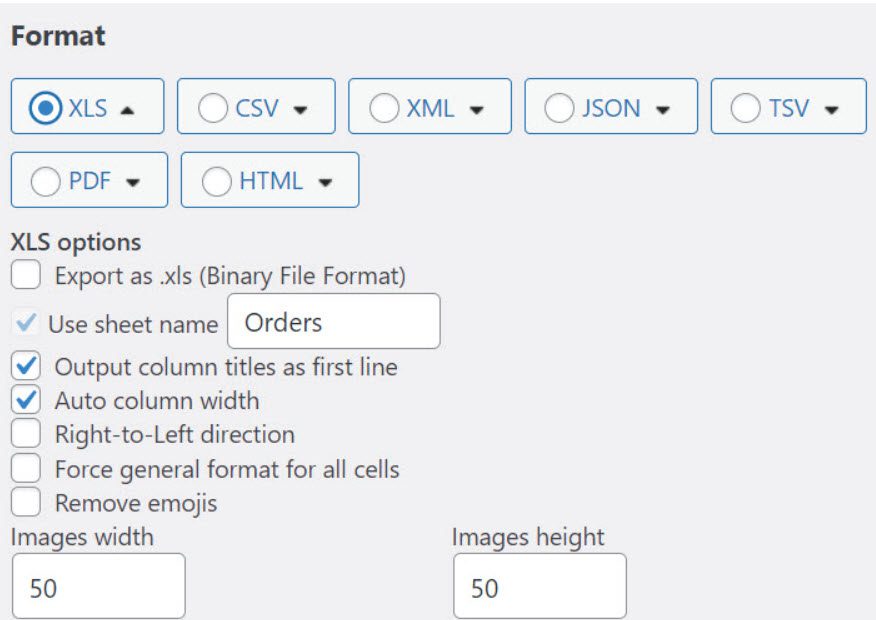
Set orders in the export file
Here you can specify how orders are sorted in the export file. You can select the appropriate one and then sort in descending or ascending order. The sorting will be ‘Order ID in Descending order.
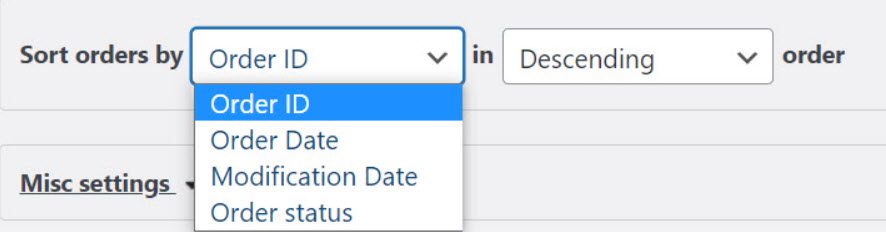
Creating exportable fields
The plugin provides a great deal of flexibility when configuring export fields. You’ll find all fields relevant to the current export on the left side.
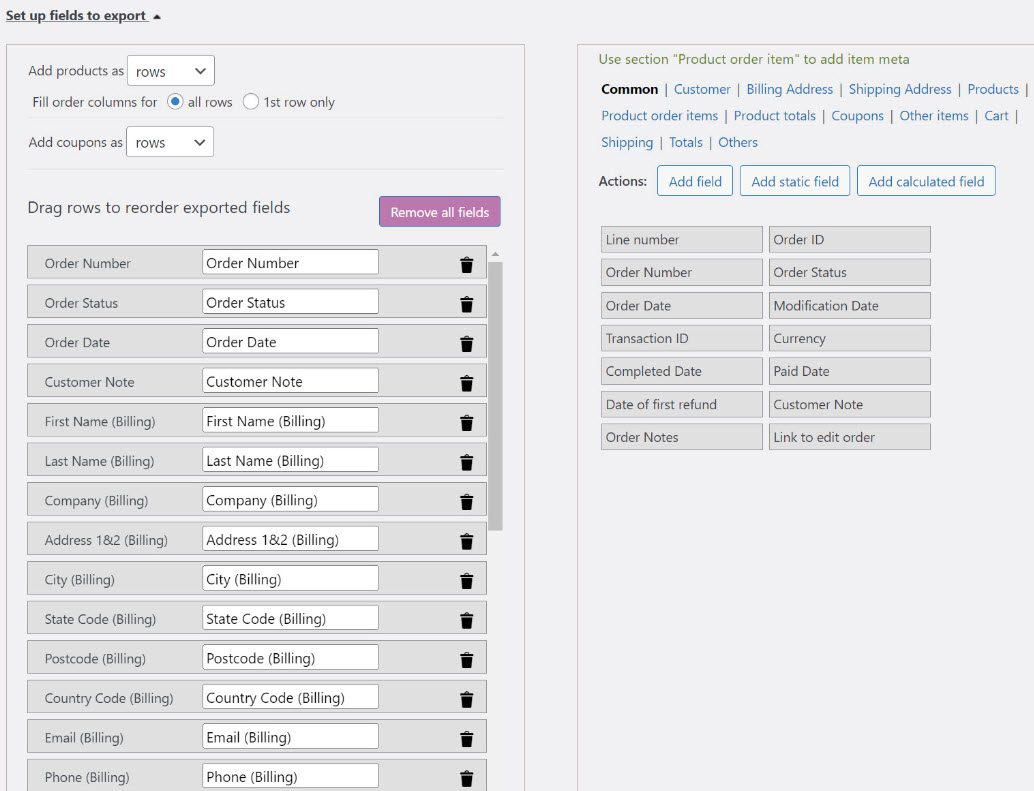
You can change the order of the export fields by dragging and dropping them from this list. All available export fields are organized into different categories on the right side. To include a field in the export, drag it from the right side to the left.
Filter by product
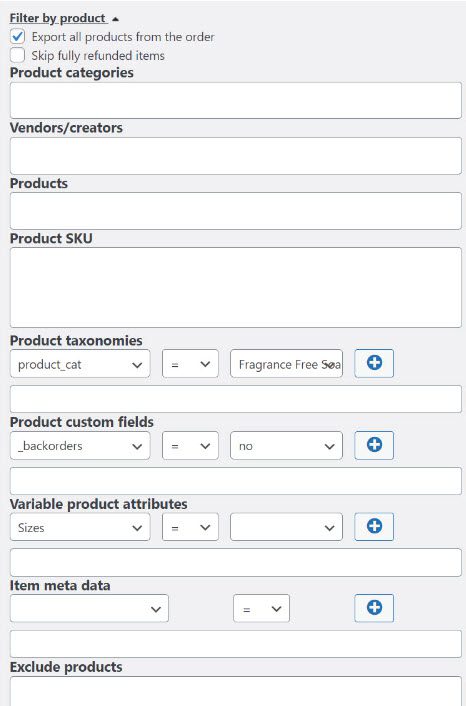
This filter allows you to add product-specific data to the export file. You can export all products or filter the file using various parameters. Examples of products are examples. In addition, you can exclude items that have been fully refunded or specific products from the file.
Filter by customer
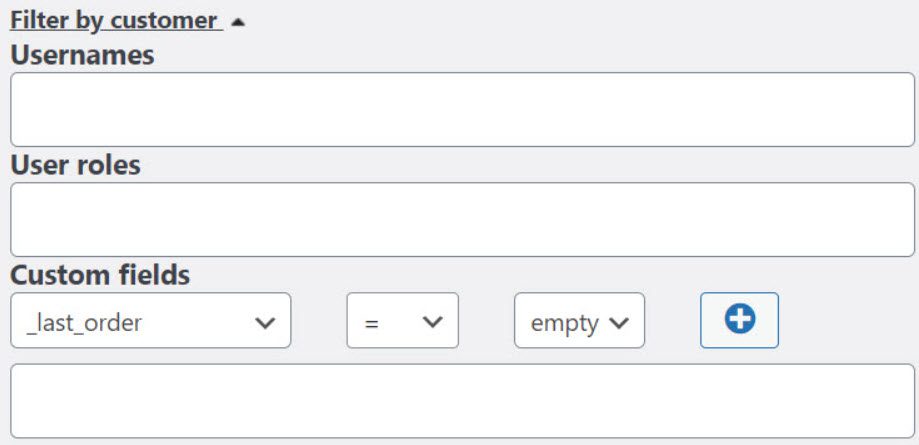
Aside from the previously mentioned filters, the plugin includes additional filters. For example, filter by coupons, Filter by billing locations and payment methods, Filter by shipping locations and payment methods, and Filter by item and metadata are some options.
Generating the export file
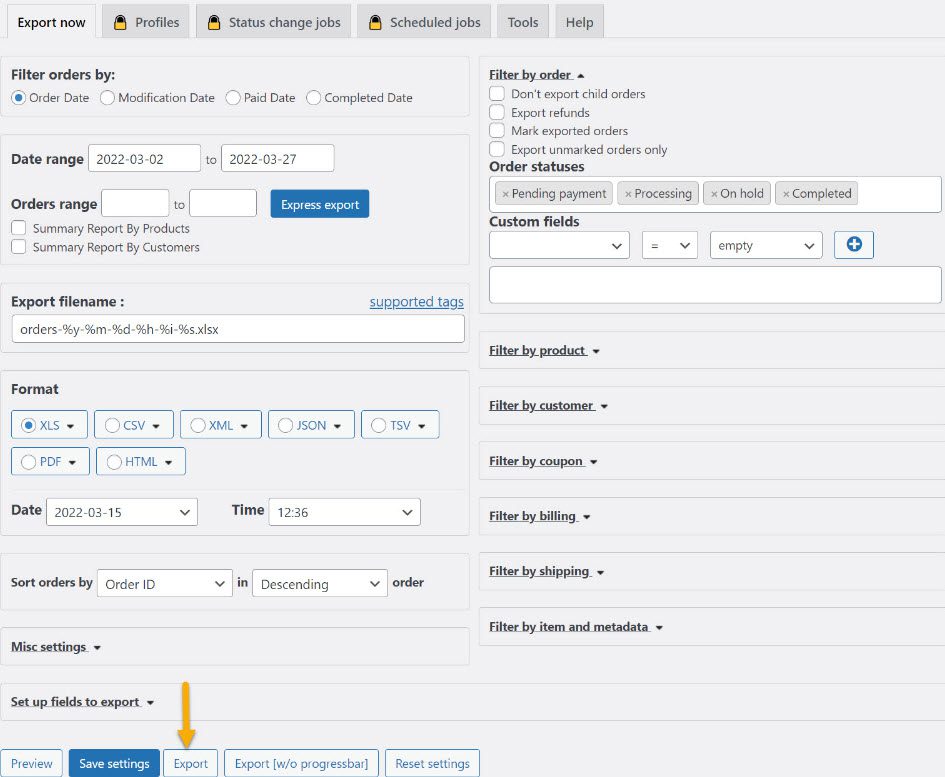
And we’ve reached the end of the process. When configuring the plugin with all its options, click the Save settings button. Then finally, you can download the file by pressing the Export button.
Good to know:
Advanced Order Export For WooCommerce (Pro) is a premium plugin version that includes more advanced features. This version has the following notable features:
- Create different order export profiles and add them to WooCommerce bulk actions;
- Configure exports based on changes in order status;
- Schedule automated exports at intervals that are convenient for you;
- Send output to various destinations such as email, FTP, sFTP, etc.
You can also use the WooCommerce Customer / Order / Coupon Export plugin to export WooCommerce order, customer, and coupon data in CSV or XML formats. The plugin also allows you to create automated exports on your timetable.
Over to You
The import and export of orders and products will need to be done regularly for online stores. Therefore, when the default functionality does not provide adequate support, it is best to seek out extensions that do so, like the plugin we just used for this tutorial.
We hope the above guide helped you understand how to export your WooCommerce orders and gave you an idea of some of the best export plugins available.

Gabriella is a Digital Content Writer and Marketer with a zeal for all things WordPress. When she’s not researching and drafting the upcoming articles, you can find her in the open air exploring the outdoors with her dog.


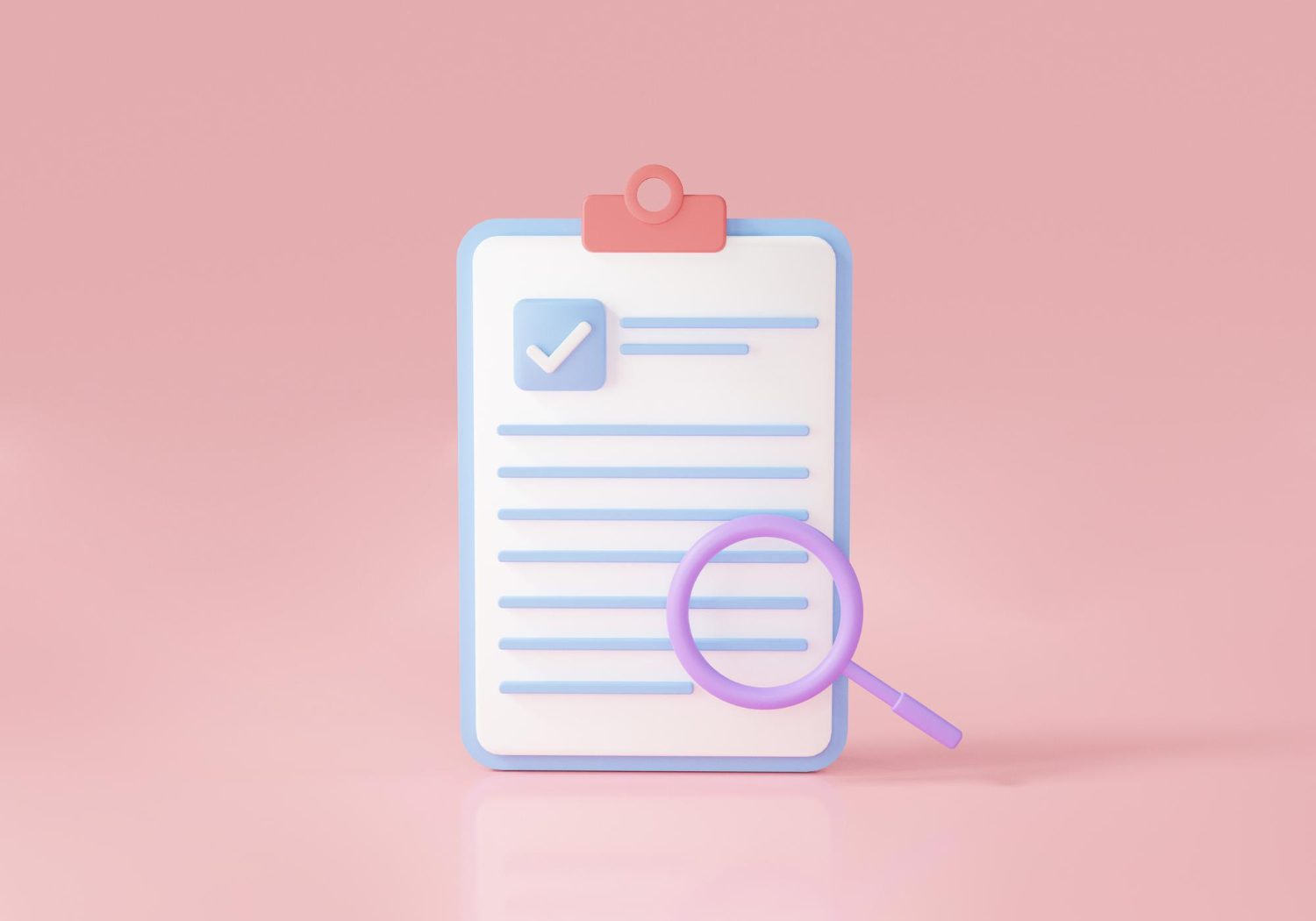



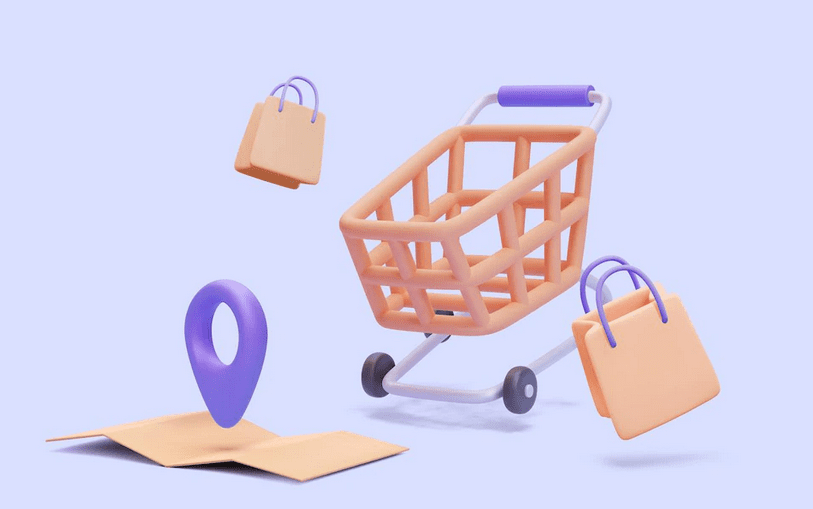



Comments are closed