What is WooCommerce Product Search Feature
WooCommerce product search feature does exactly what its name suggests: it helps people search for their desired products.
In a somewhat technical sense, a search bar is a valuable solution that you can integrate into your online store for better results and an increased online shopping experience. At its most fundamental meaning, a product search bar matches keywords to help users find the exact products they’re looking for.
According to an article from the Baymard Institue,
“Users are becoming more and more accustomed to the robust features of major web and social media search engines and their almost uncanny ability to intelligently interpret and yield relevant results to complex search queries — an expectation that users increasingly carry [sic] over to e-commerce search.”
This means that today’s customers expect to see a search bar upon accessing your online store because it simplifies their search for the product they’re looking for. It makes sense, right?
So now that you know what a product search bar is, let’s see what it looks like.
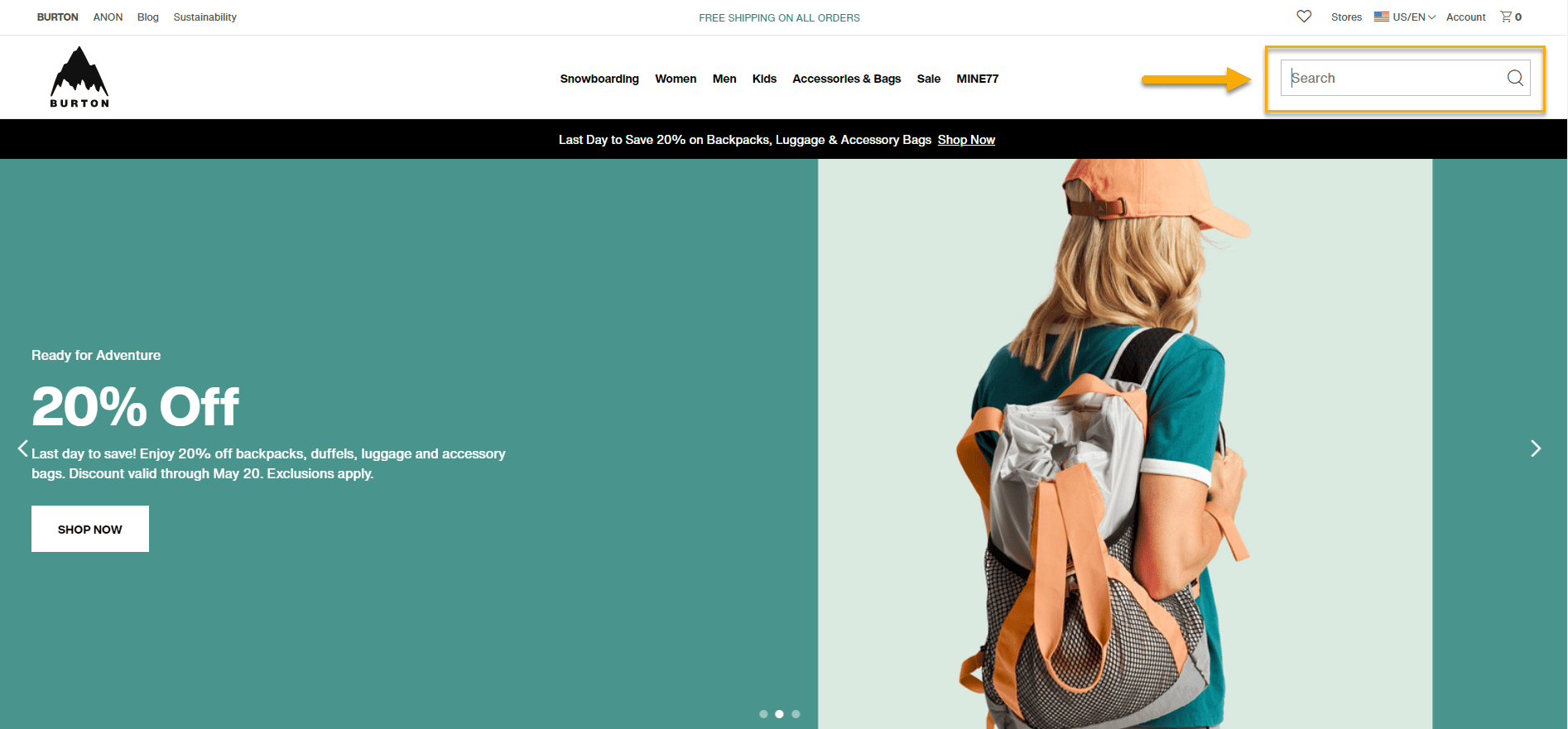
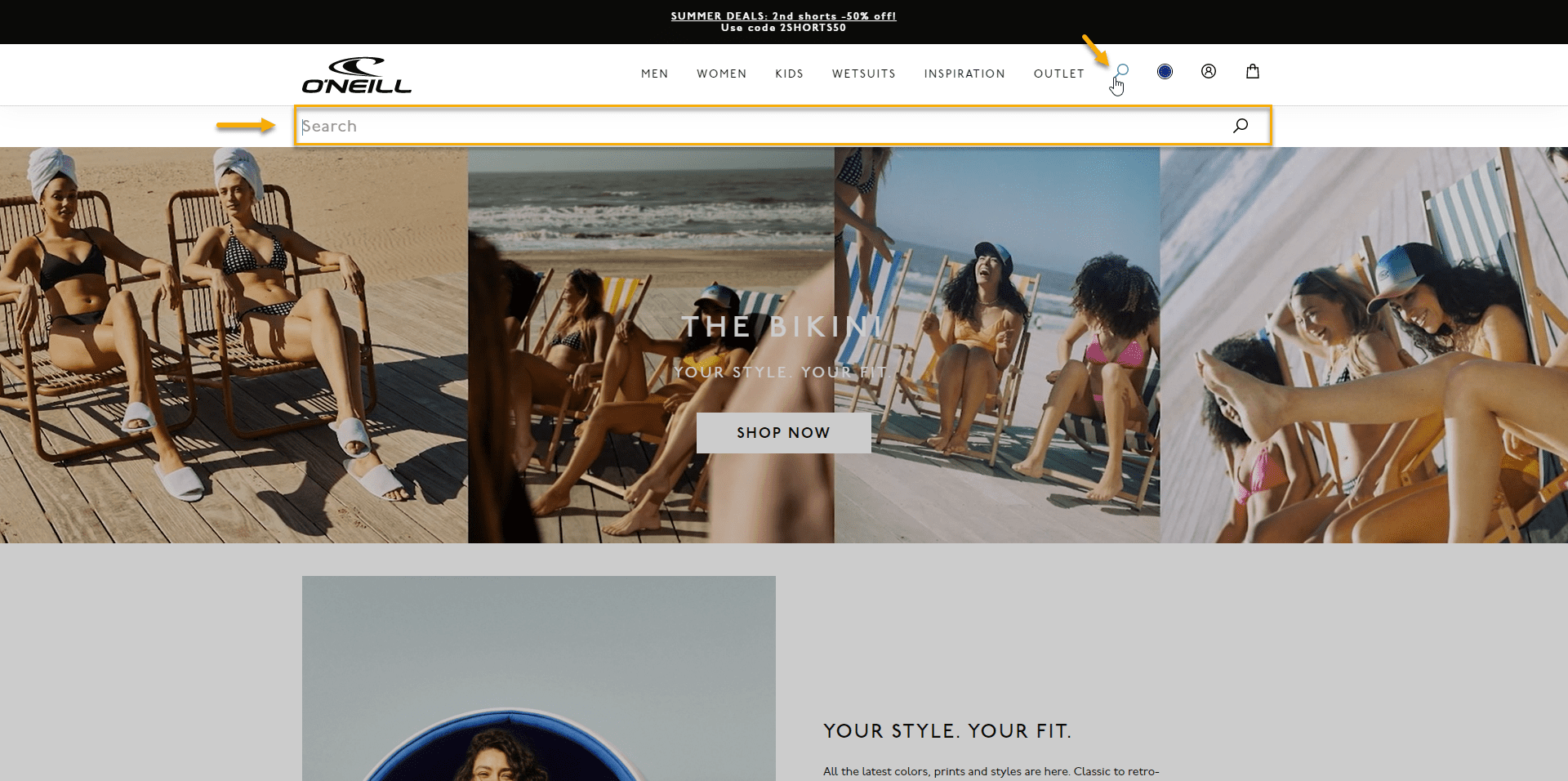
What do these two sites have in common? Besides the obvious. They both have a prominent search bar.
As you can see, the search bar is placed in a visible area of the website so that users can easily spot it. In the examples above, we can notice the search bar as soon as we open the website, which is critical in providing a better online shopping experience.
The Importance of an eCommerce Product Search Bar
There are three crucial elements for a website to thrive: seamless online navigation, good user experience, and valuable copy. Nevertheless, according to Search Engine Journal, one aspect is far more critical than the others: a search box. More than 40% of people believe a search box is necessary for an online store to deliver a premium user experience.
Have you ever gone to the supermarket and walked up and down the aisles looking for something different than your usual items? How many times do you go around the loop before asking a store employee where you can find it? Online product search is like that store associate, always ready to point you in the right direction.
Think of it this way: the easier it is for your users to navigate your entire website, the more likely they will explore it and find what they are looking for. If not, they’ll go somewhere else. As simple as that. By ensuring a well-established search bar, you allow your users to see as much of your website as possible.
What can a Product Search Bar Do?
By implementing a product search bar in your online store, you’ll be able to achieve a lot of things. Some of them include: Search Results; Order by; Limit; Show More.
Let’s take them one by one.
Search Results
You have control over where the search will look for matches. For example, product titles, excerpts (i.e., a product’s short description), product page contents, related categories, related tags, related product attributes, and a product’s SKU are all searchable.
- search by title
- search in product categories
- search in excerpts
- search in contents
- Search in tags
- Search by SKUs
Order by
The search results can be ordered by date, from earliest to latest products, product title, product ID, SKU, popularity (sales), rating, or – (unspecified order).
Limit
The limit feature controls how many results are shown, with the default display being set to feature up to ten products at once.
Show More
When this option is selected, a link to the search results is displayed if more products fit the search.
The search form will generate links to categories where products matching the search can be discovered. You can also insert product thumbnails, descriptions, prices, and “Add to Cart” buttons to show.
And while we’re here, let’s dig a little deeper into this subject and find out how you can add a search bar to your website using WooCommerce. 👇
How to Add a WooCommerce Search Bar to Your Website
WordPress allows you to include a search section in your website’s sidebar, footer, and any other widget-ready area. Many users, however, prefer to have the WordPress search box in the navigation menu because it pops up, and users can easily find it.
So from where we see it, you have two options:
- Adding a search bar from your widget panel
- Adding a search bar via plugins
With the help of Widgets
This is the simplest and quickest way to add a search bar to your website. All you have to do is follow the steps below. 👇
- Open your WordPress Dashboard.
- Navigate to Appearance → Widgets.
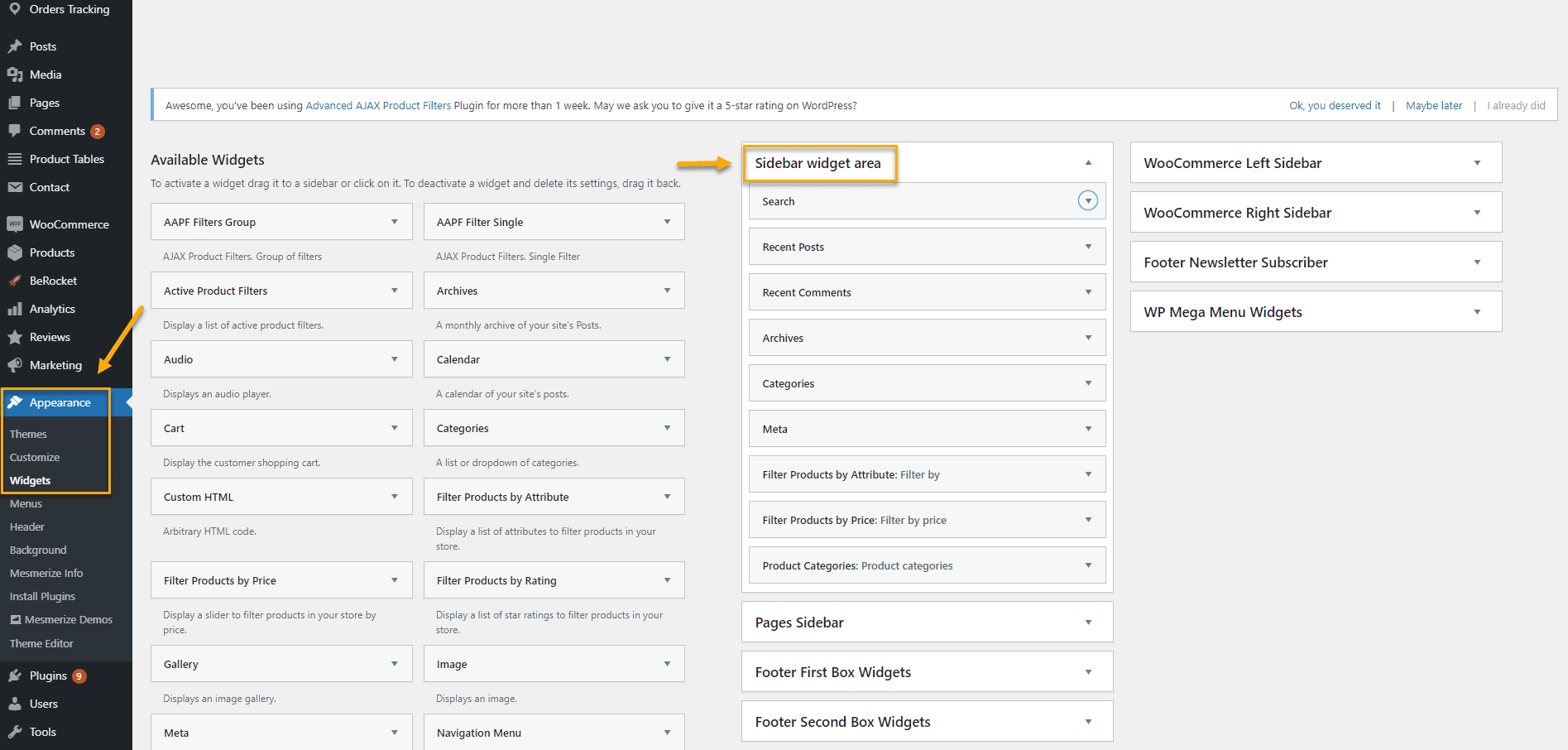
Under the Available Widgets section, you’ll find the Search widget. Click on it, then select the Add Widget option. You can also move it to the Widget Area by dragging it there. If necessary, you can add a title to your search widget too.
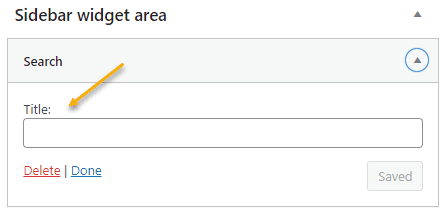
3. Add the widget to your desired area
You can drag and drop the desired widget to any section on the right side. See the screenshot below for a better understanding.
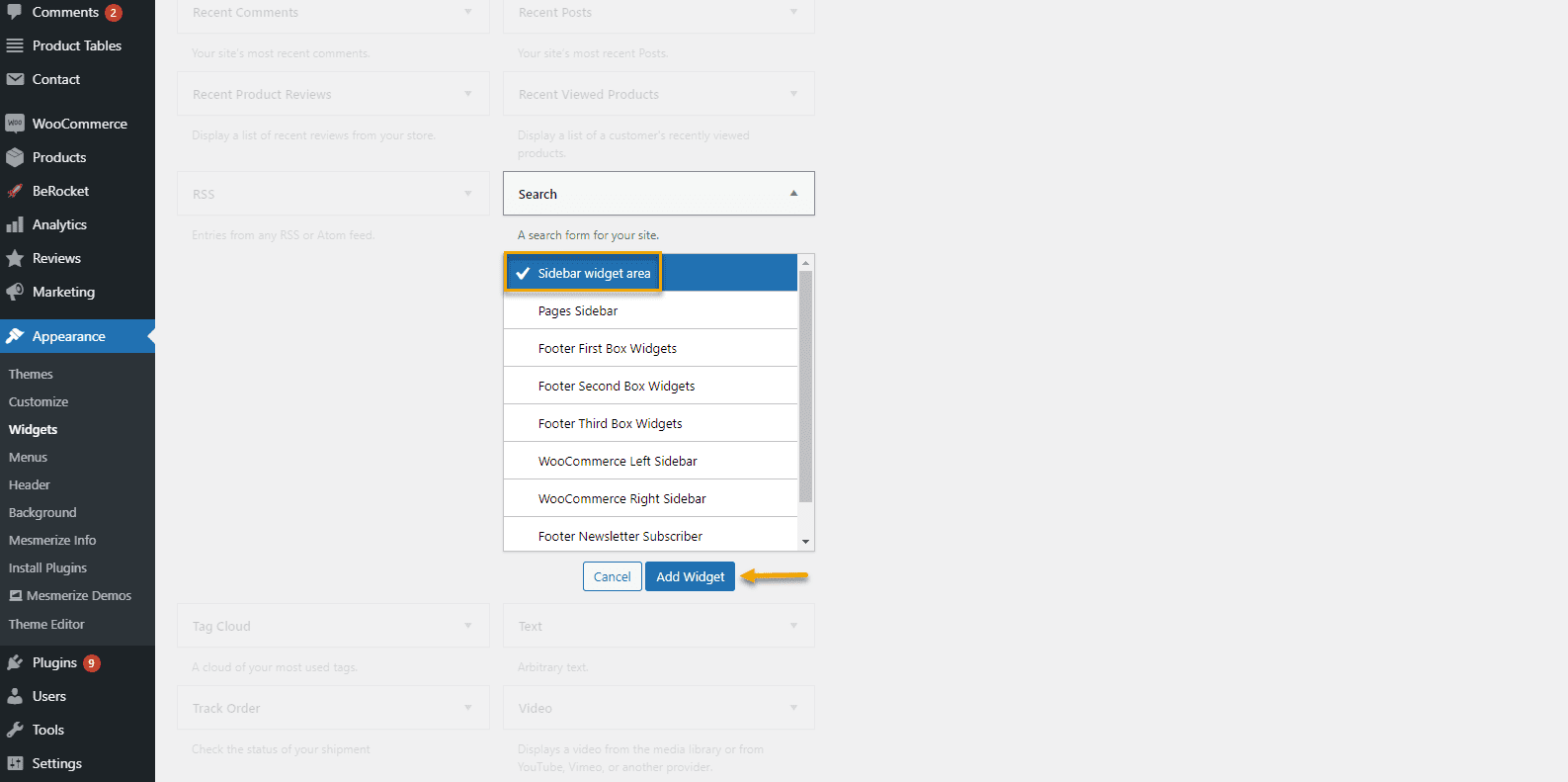
Click on it, and then don’t forget to click the Add Widget button.
Your search bar should look something like this: 👇
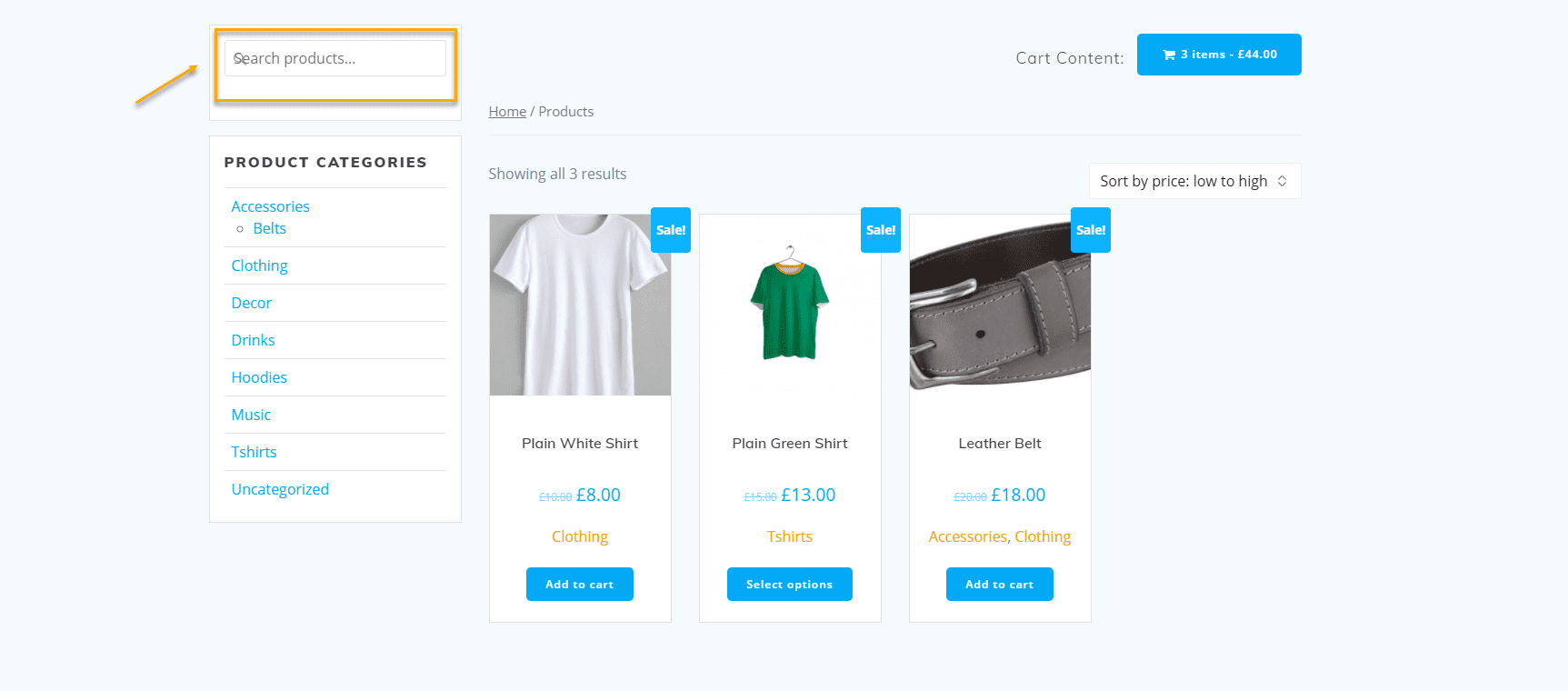
With the help of Plugins
If you get tired of the essential search bars with WordPress, you can always add a plugin to spice things up. Also, the widget areas depend a lot on your WordPress theme. Some of these themes only allow you to place widgets inside a sidebar or the footer. Fortunately, numerous WordPress search plugins will enable you to add the search bar to various locations on your site, including menus. This is also an automated technique. You will not require any coding or tech expertise to do this.
Useful WooCommerce Search Plugins
First of all, let’s answer a simple question. Why use specific plugins?
Product search plugins are among the most effective tools for improving user experience. This is especially important if your store has many products and categories. Users may find it easy to see what they’re looking for if you have a small WooCommerce store with a few products. However, as you expand and add more products and categories, this can become more difficult.
As a result, to improve your customers’ experience on your site, you should provide them with more advanced search options. And the best way to do so is to use WooCommerce product search plugins.
Given how difficult it is to drive traffic to your website and how much competition there is nowadays, it is critical to ensure shoppers can find what they want to buy. Therefore, having an advanced search box on your eCommerce site is essential, especially for WooCommerce stores with many products.
It’s no surprise that Amazon and the majority of the major eCommerce players use product search suggestions on their websites.
So let’s see what these plugins have to offer!
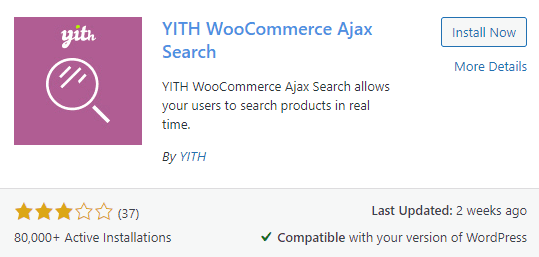
AJAX search is the most advanced search technique available today. AJAX search is a searching method for products that display suggestions as users type in the search bar. This plugin is most effective for online shopping sites with various product types and categories.
Pros:
- Assist customers in saving time when searching for products.
- Search forms can be customized in a variety of ways.
- Users can search within specific categories or tags using filters and filter the results based on their preferences.
Cons:
- Even though the plugin is compatible with all themes, its performance with some of them is limited.
- Some customers complain about the speed with which they can search for products.
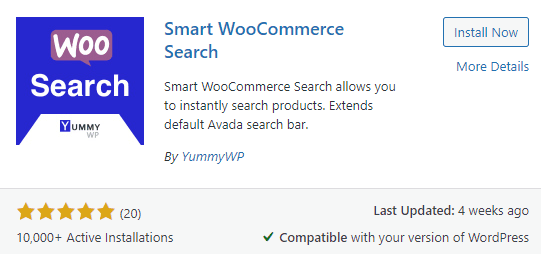
Smart WooCommerce Search is one of the most popular WooCommerce product search plugins, with tens of thousands of downloads. Thanks to this tool, your users will find the products they are looking for in no time.
Pros:
- Images and prices are included in the search results.
- Searching by the SKU number.
- You can limit your search to specific product categories.
- WPML and Polylang are both supported.
- Product categories, tags, and variations can all be used to narrow down your search.
Cons:
- According to some customers, the plugin operates quite gradually.
3. FiboSearch – Ajax Search for WooCommerce
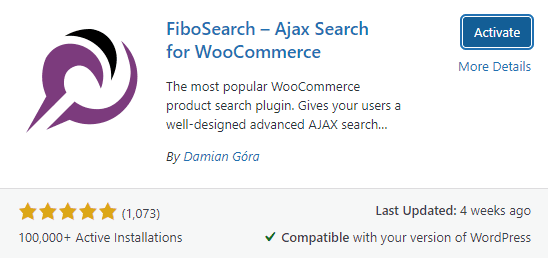
With over 100,000 downloads, this plugin provides customers with quick suggestions for search results while they are typing in the search box. You can also include the product image, price, SKU, and description in the live search results.
Pros:
- Each suggestion can display the SKU, product image, price, and description.
- Set a limit for the number of displayed suggestions.
- Google Analytics supports WPML compatibility
- Mobile search mode to improve user experience.
- Customization of the search bar.
Cons:
- Compatibility with other plugins should be enhanced.
- Support is excellent, but it can be cumbersome.
If you want to install any of these plugins, you’ll first need to go to your WordPress Dashboard → Plugins → Add New and type in the plugin’s name. Then, after you download the plugin, remember to Activate it to enable all features.
Bottom Line
Overall, while any WooCommerce theme allows users to add a search box to your site’s top corner, search product plugins play a critical role in your online store. They assist users in finding what they are looking for and enhance their experience on your site, which will help you increase conversion rates and sales.
So, which of these search plugins should you go with? What other ones are you aware of? Leave a comment below and let us know what you think!

Gabriella is a Digital Content Writer and Marketer with a zeal for all things WordPress. When she’s not researching and drafting the upcoming articles, you can find her in the open air exploring the outdoors with her dog.






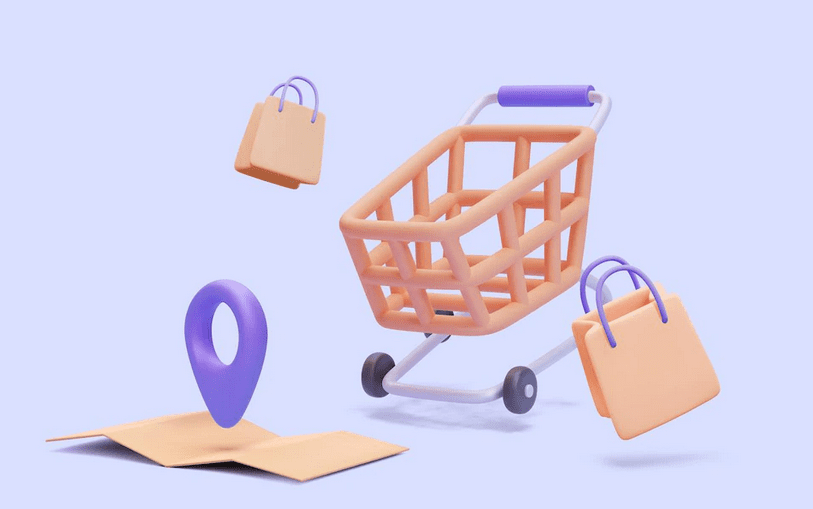



Comments are closed