Transactional emails on your WooCommerce website are essential for the customers to be informed regarding the order and status. So our team decided to give you all the necessary information on editing the transactional email in WooCommerce.
First, you must know that the layout & output of the emails can be edited manually or with plugins or even hooks.
A WooCommerce email is already preconfigured after widespread installation and setup of WooCommerce and generally no longer needs to be extensively adjusted, provided that the preset email templates meet your requirements. For example, only the color scheme, headers, or logos should be individualized so that only some businesses use the same purple color scheme as the boys & girls from Automatic, the company behind WooCommerce and WordPress.
The various WooCommerce emails are triggered in the shop by various shop events. Starting with the registration of customers, new orders, and resetting passwords, different emails are also sent when an order is completed, which are addressed to the shop operator or the customer. And it is precisely these emails that we are now looking at from a comparative perspective.
Note: Since the end of 2017 or the beginning of 2018, WooCommerce has rolled out a number of updates that extend the plugin (version 3.3.4) with some functionalities that also affect the handling of shop-internal emails.
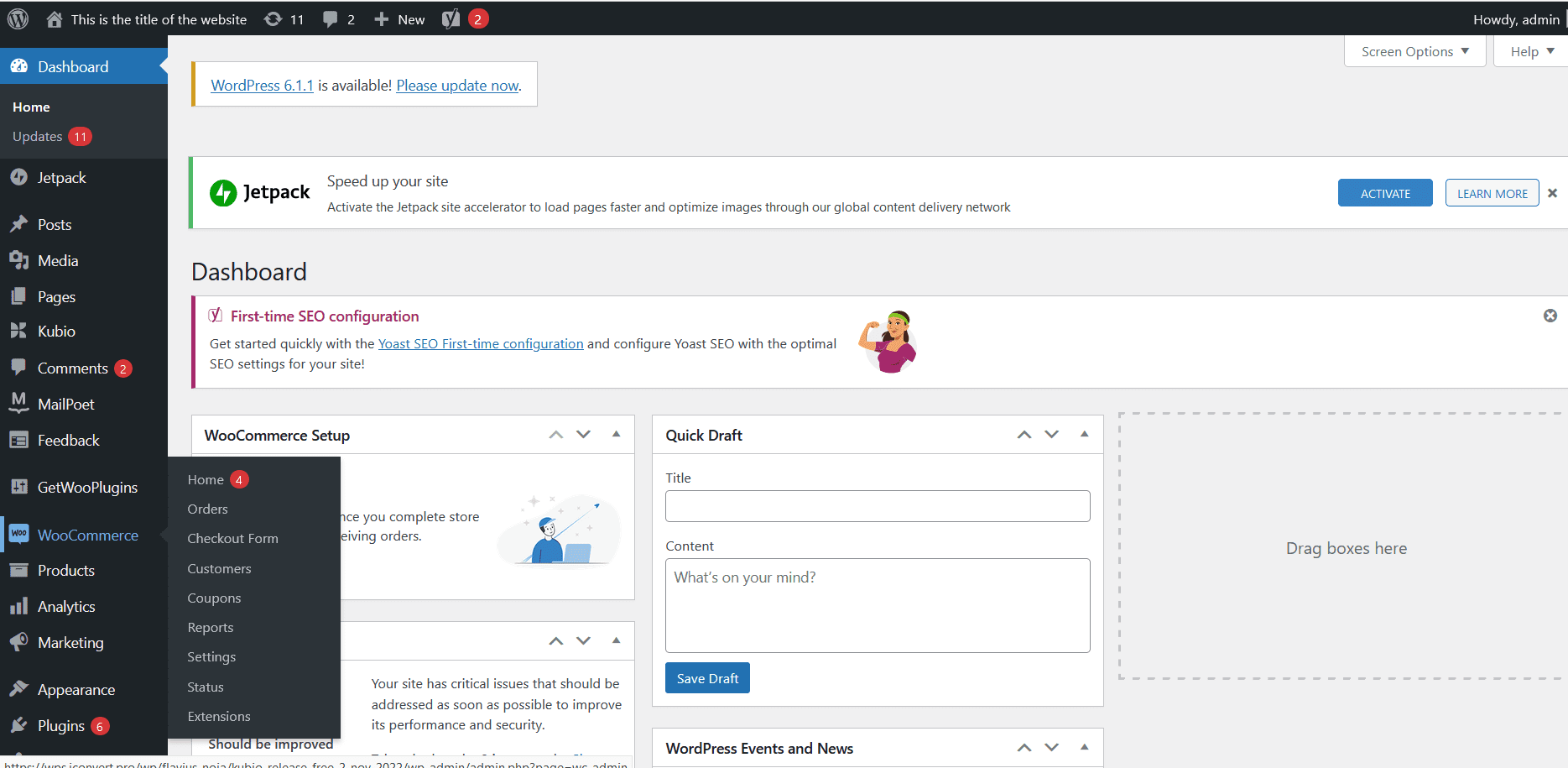
Some benefits of customizing the WooCommerce templates
Changes are made very easily and quickly.
They have a higher response rate if they are customized.
Increases customers’ trust in the brand
It does not require complex plugins.
From now on, the scope of the shop emails has been reduced. The shop system automatically searches for the correct template based on the current order status. This reduces the content of the “Order Actions” drop-down menu to the essentials:
If you access the dashboard of your WordPress online store and go with the mouse in the left menu to the WooCommerce section, then click on Settings, a window will appear in which you can see all the types of emails available in WooCommerce according to the objective.
The most common types of transactional emails are:
Emails to the customer (email invoice/order details)
Emails to the shop operator/fulfillment (send new order notification again)
Regenerate download authorization (for digital products/downloads)
Failed order & many more depending on the situation

Thus, it is essential to know your customers and understand what texts to write in WooCommerce transactional emails.
The better you align yourself in transactional conversations with your customers, the greater the chances they will return to your online store.
As an idea – you can edit the transactional emails starting from the header, offers, extra links, and many other essential elements.
How to manually edit transactional emails using WooCommerce
To start the editing process, you must enter the WordPress dashboard on the left side, then click on WooCommerce -> Settings:
Here you can see several templates that you can easily edit according to the purpose of each template.
To edit a template, press the Manage button.
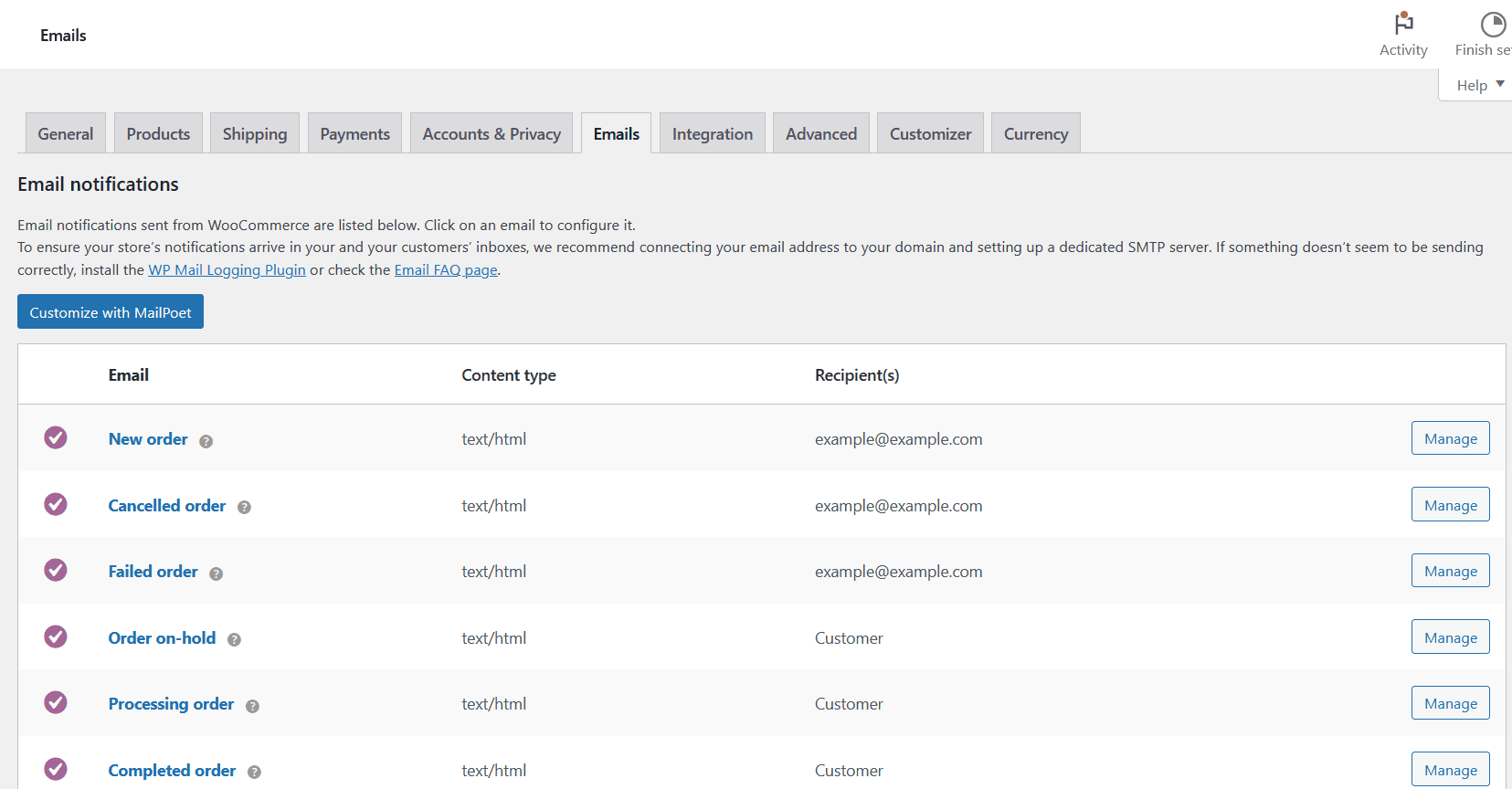
After that, you can edit the email type, subject line, and content.
PRO TIP: it is also essential to customize the Completed Order email to provide the most accurate information for the customers of your online store. You can add a personalized message of thanks to show customers that you appreciate the fact that they bought from you.
Other elements we can add are a return policy, warranty, and other similar products. Thus, customers can access important information for me directly from the order confirmation email.
You can also customize the design of transaction emails very quickly.
To do this, you must go to WooCommerce Settings-> Emails – where you can find the global customizations option. CAREFUL! These changes will apply to all email templates. To edit them carefully.
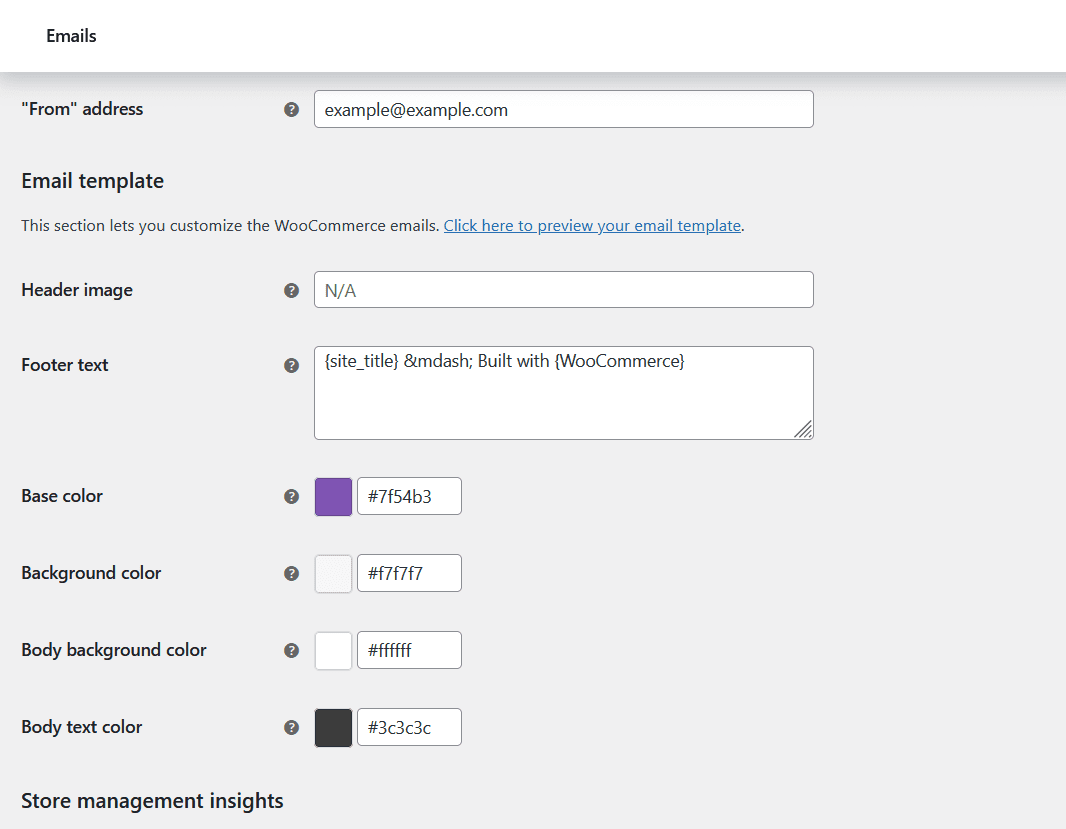
So below are some elements that you can quickly edit in WooCommerce emails:
The color of the text in the email
The image in the header
The background from the body
Primary colors of links, headings, titles
The background color of the email
If you know how about PHP, you can quickly edit templates in WooCommerce.
Go to the WordPress dashboard; then, in the left menu, you will find the WooCommerce tab. Click on settings, then on the emails tab.
Then choose the email template you want to edit and press the Manage button.
How to edit WooCommerce emails using plugins
You can use a plugin if you don’t want to manually edit emails.
For example, the Email Template Customizer plugin is ideal in this regard.
To install this plugin, you must go to the WooCommerce dashboard to Plugins-> Add New and here add the plugin’s name to the search bar -> Email Template Customizer for WooCommerce.
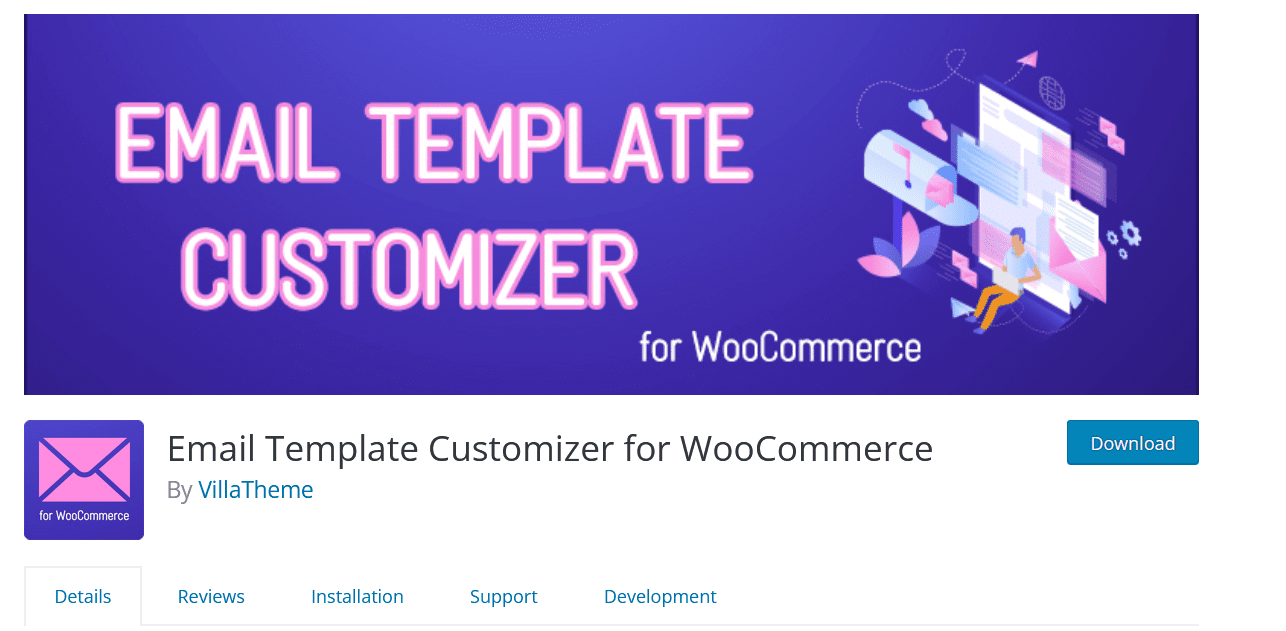
After you download and install it, you can go to the dashboard, and here you can edit transaction emails very quickly.
Conclusion
We recommend that you customize your WooCommerce transactional emails as best as possible to increase the online store’s brand and offer more personality.
Above, we presented some methods to customize WooCommerce emails. Now it remains to choose a process by which to do this.
Good luck!

Flavius is an online marketing specialist with experience in the digital field. He is passionate about everything that means the online world, sports, but also crypto.




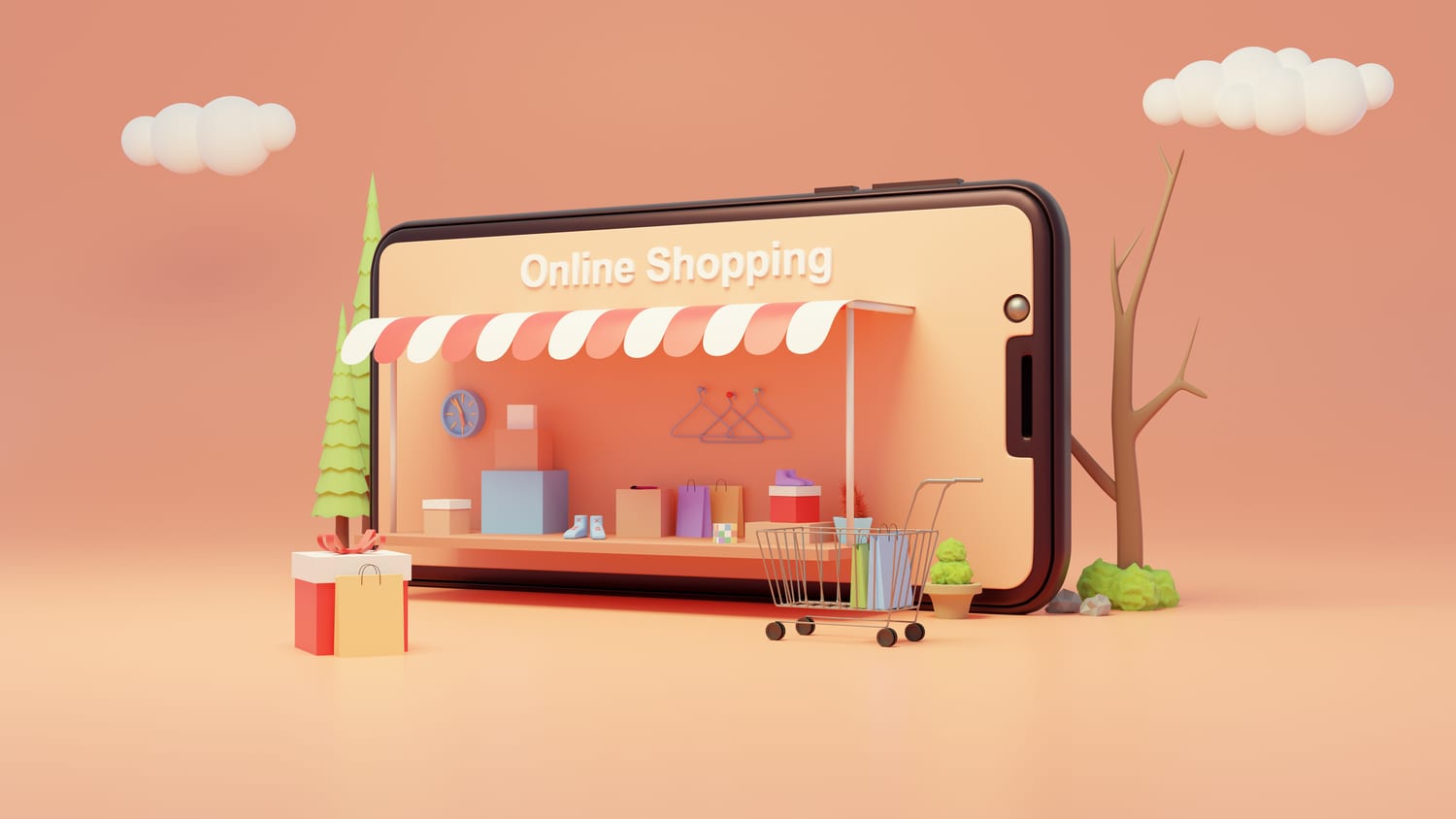


Comments are closed